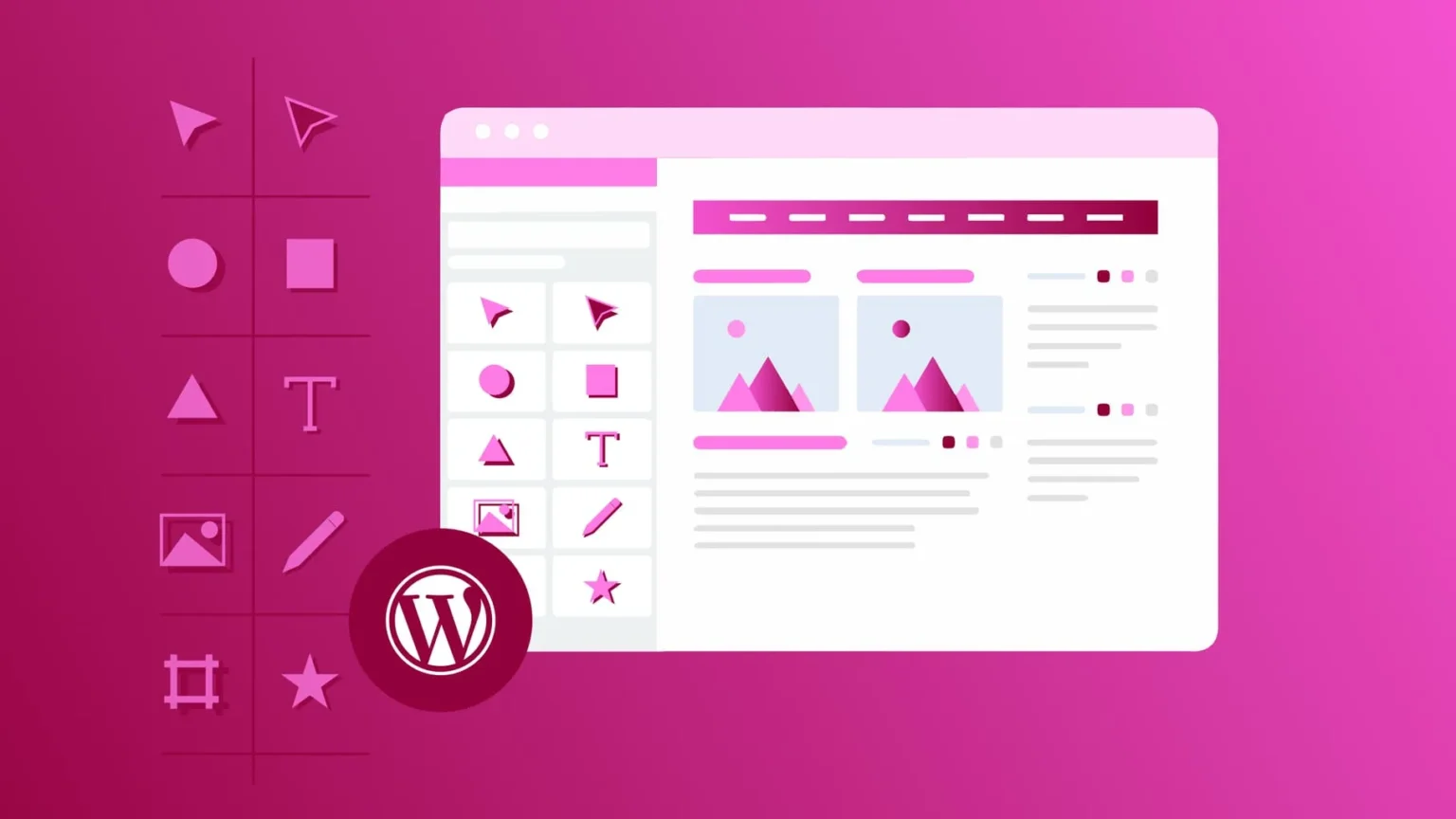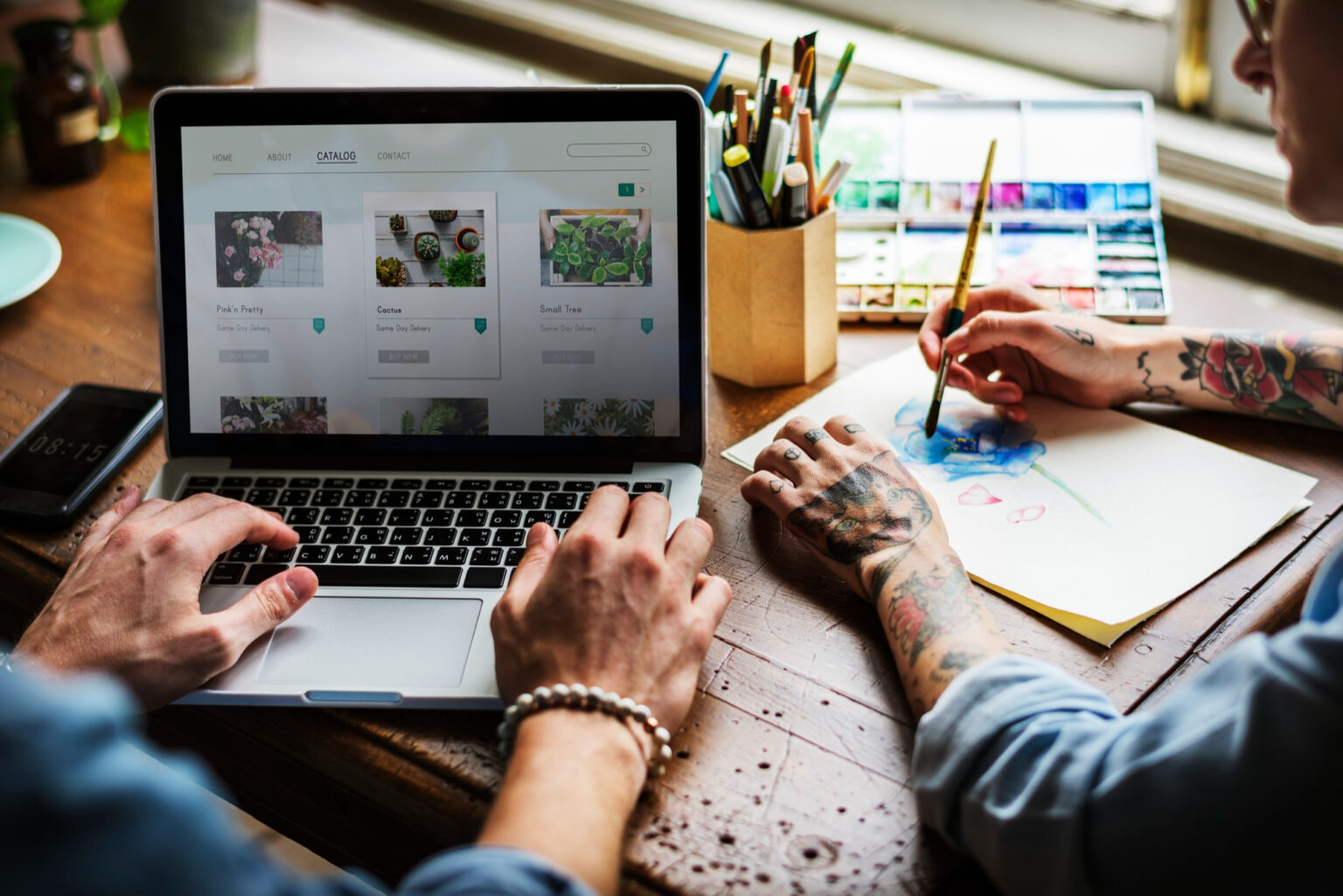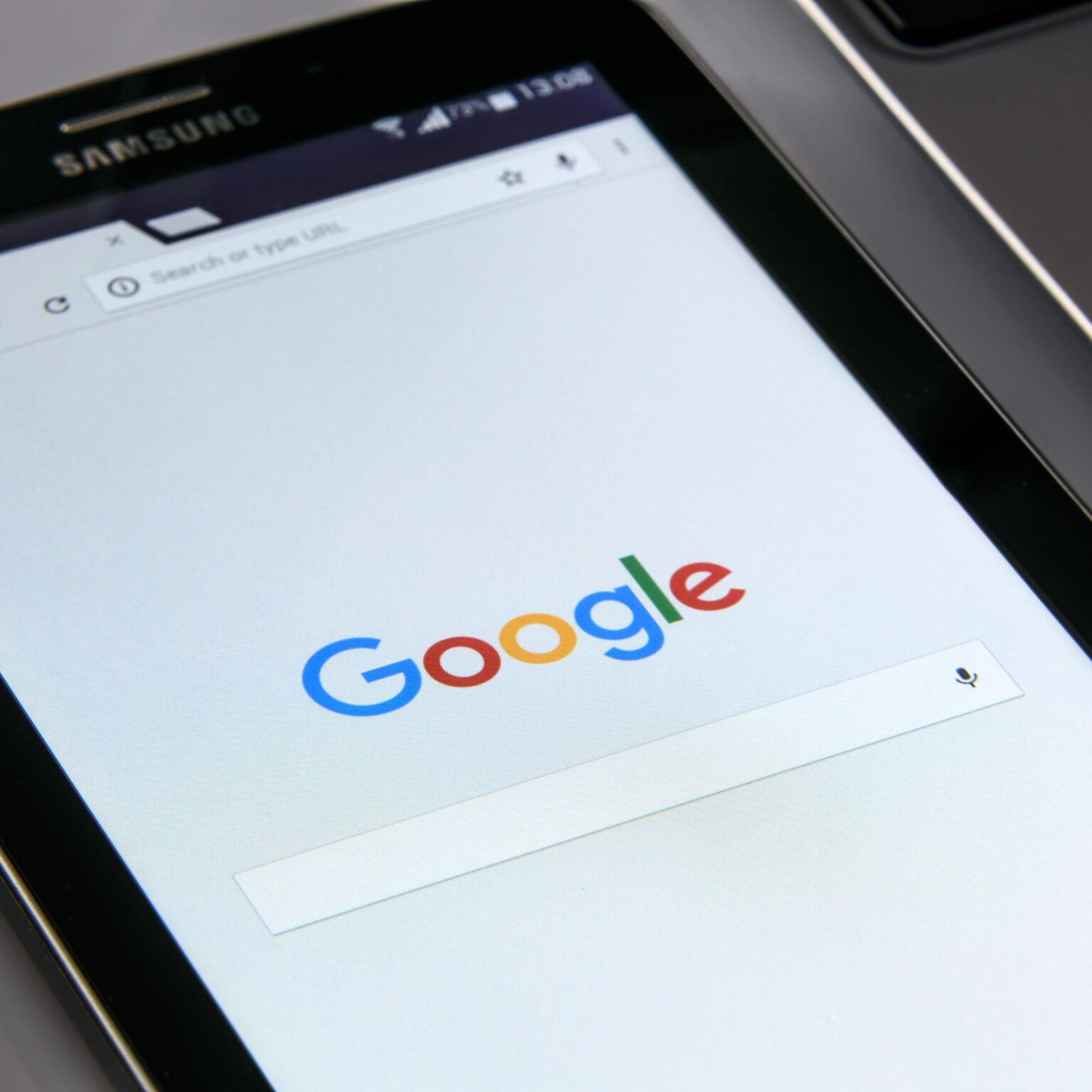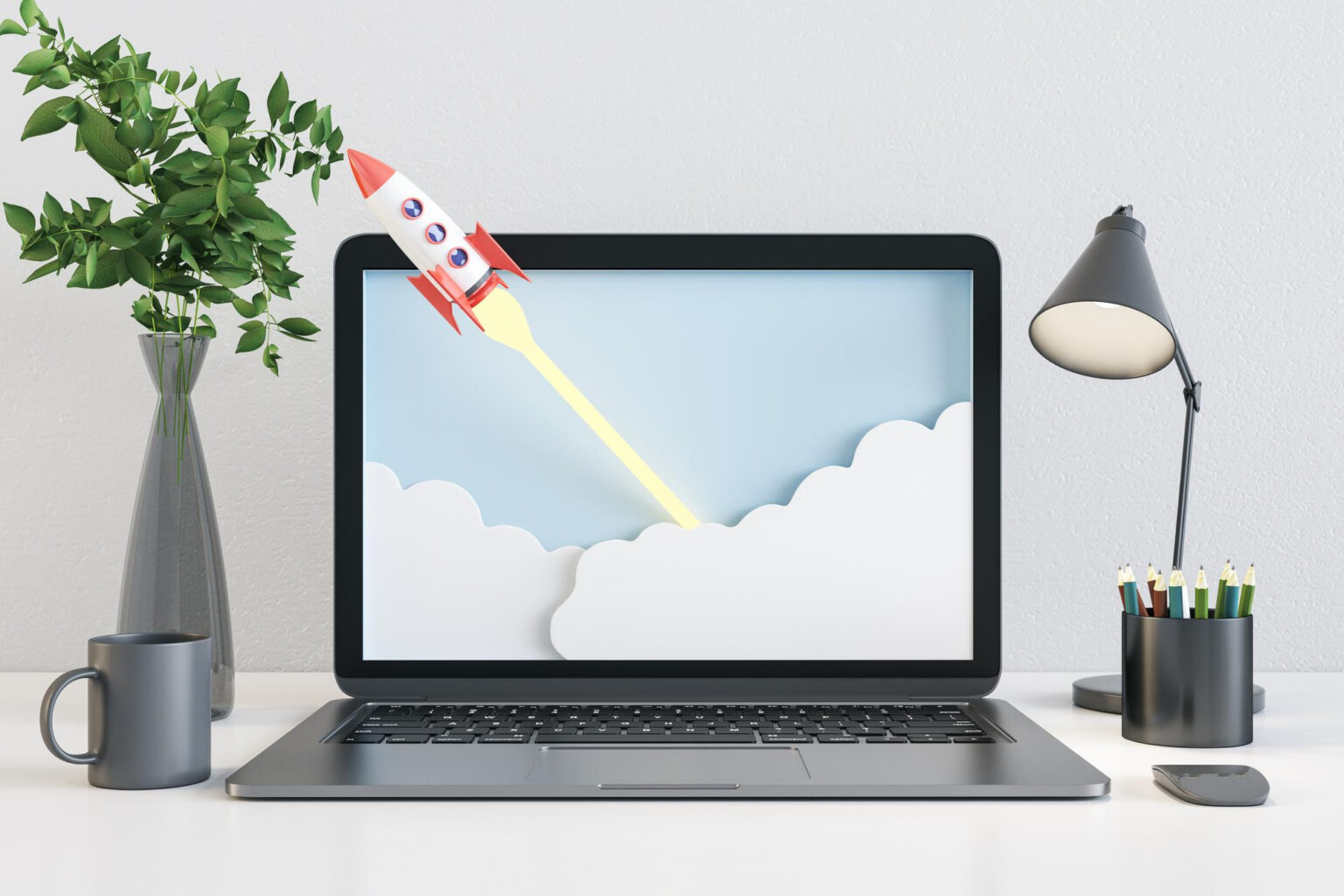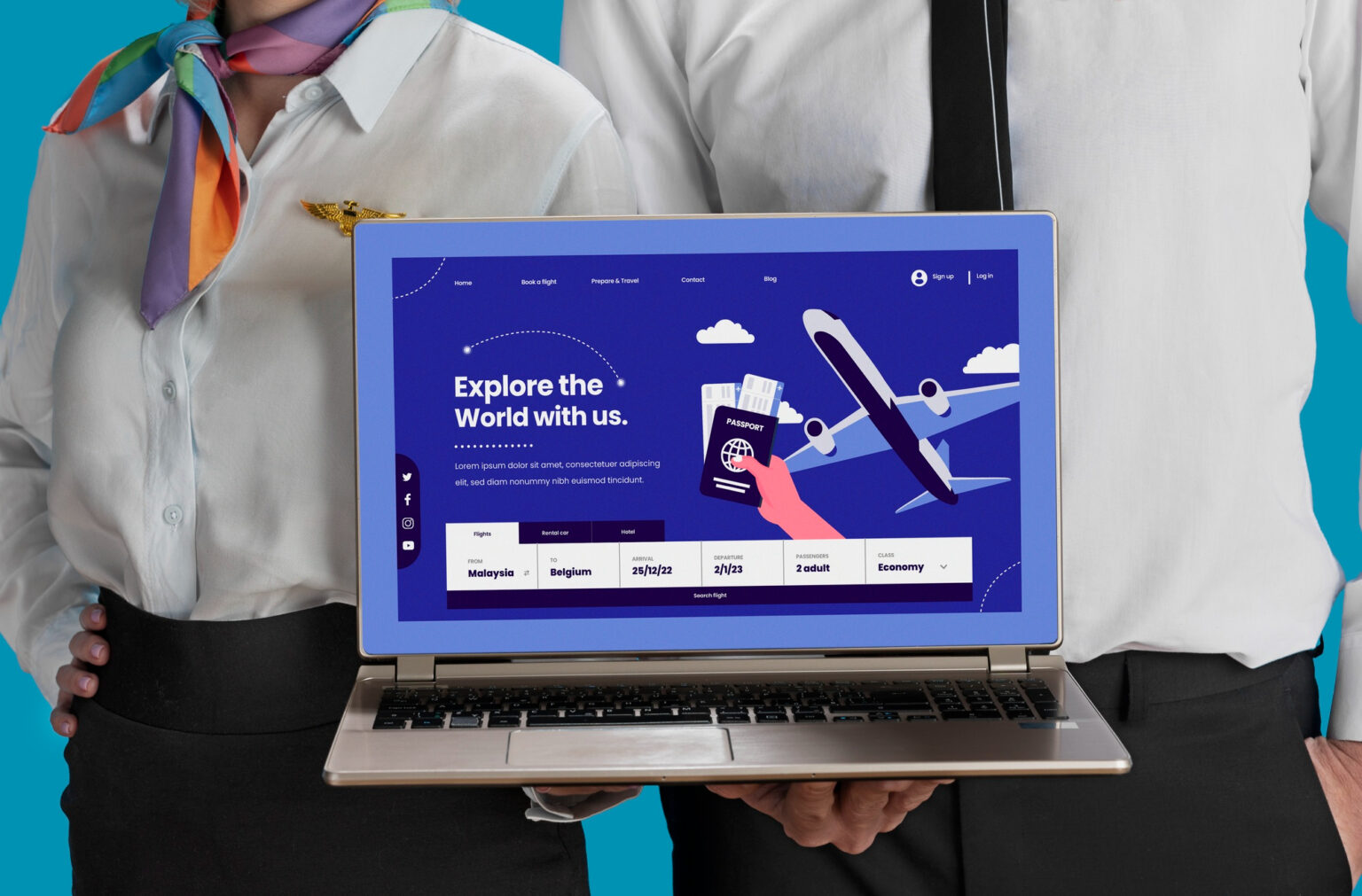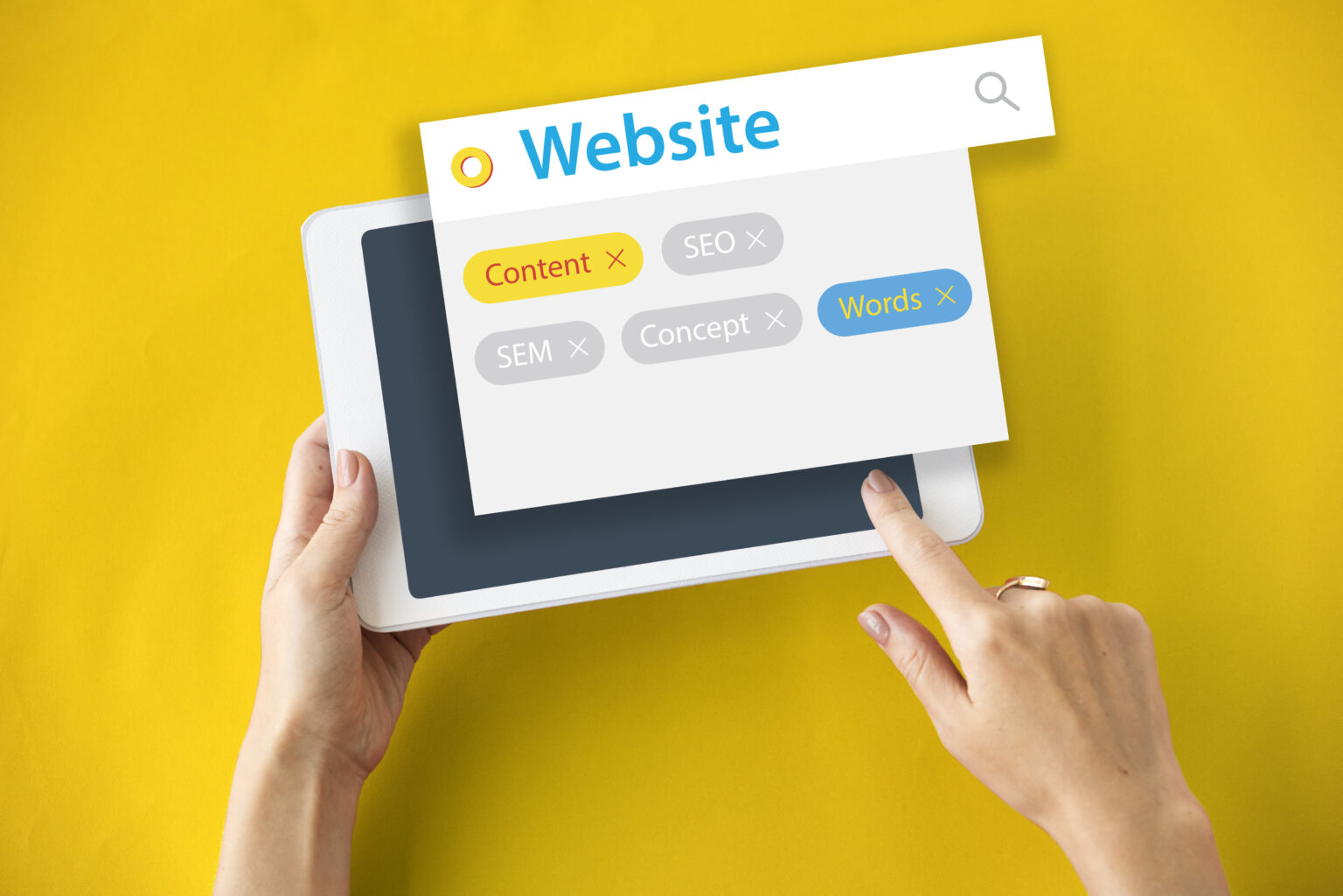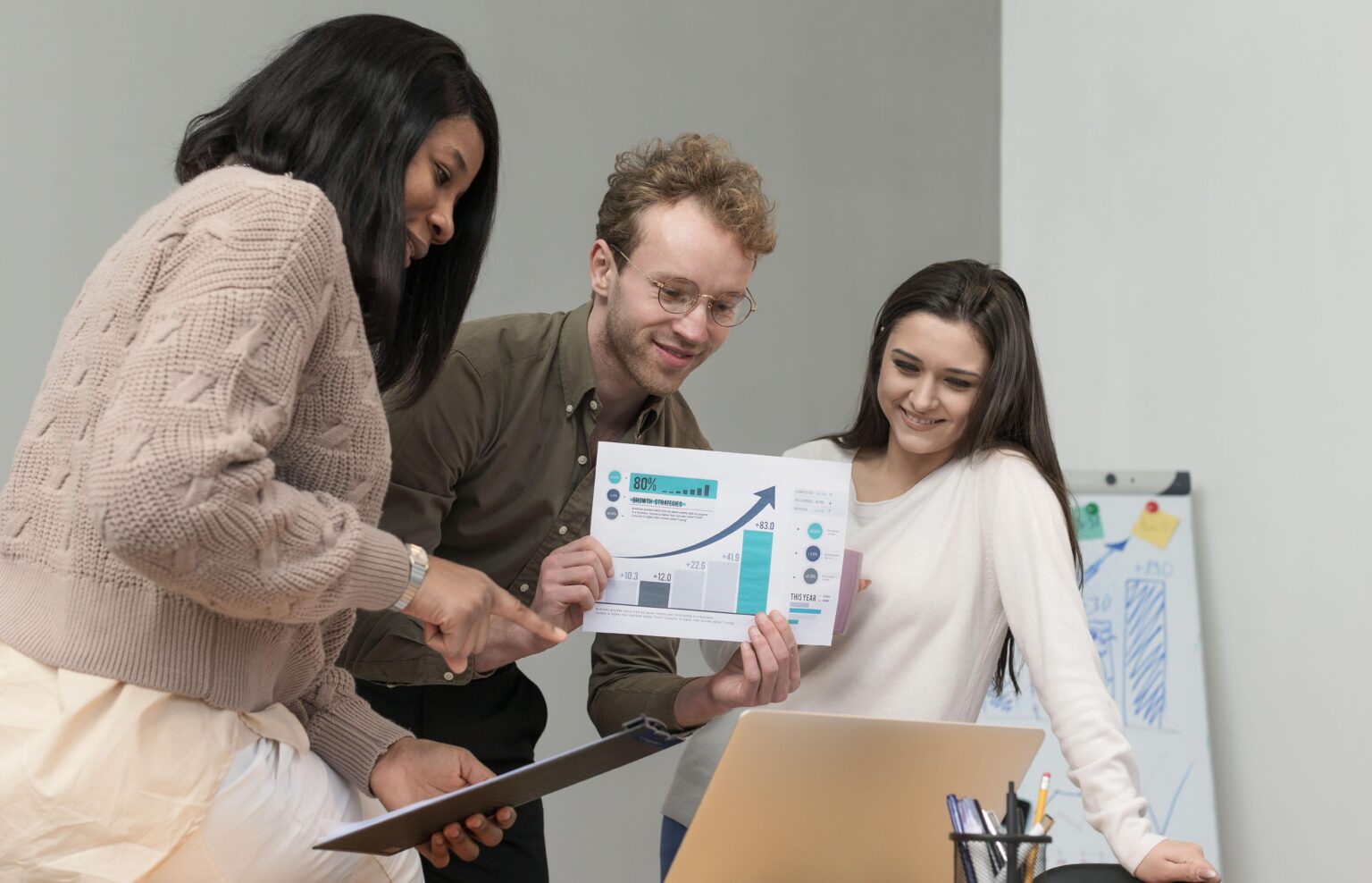Navigate To Add New User Form
- From your WordPress dashboard, go to Users > Add New to navigate to the Add New User form.

Fill Out And Submit The Add New User Form

- Username (required): Enter an email address or a memorable name as the user name.
- Email (required): Enter an email.
- First Name: Optional. Unnecessary for support purposes.
- Last Name: Optional. Unnecessary for support purposes.
- Website: Optional. Unnecessary for support purposes.
- Password: We recommend using the password that WordPress automatically generates for you, as it is guaranteed to be strong. Please copy this password to your clipboard or paste it in your computer’s notepad, so you can give it to your representative later.
- Send User Notification: Checking this box will email the user with the new credentials, however, we recommend giving the credentials directly to your representative rather than using this process, to ensure your specific representative receives the information.
- Role: Please select Administrator for the Role here. Any other role will prevent your support rep from being able to solve your issue.
- Click the Add New User button to finish the process and create the new user account.
- Provide your Elementor support representative with the newly created username and password. Please don’t rely on the “Send User Notification” for this. Elementor has many representatives, and the specific one handling your ticket may not receive that notification.
- Remove the user account after the problem has been resolved.