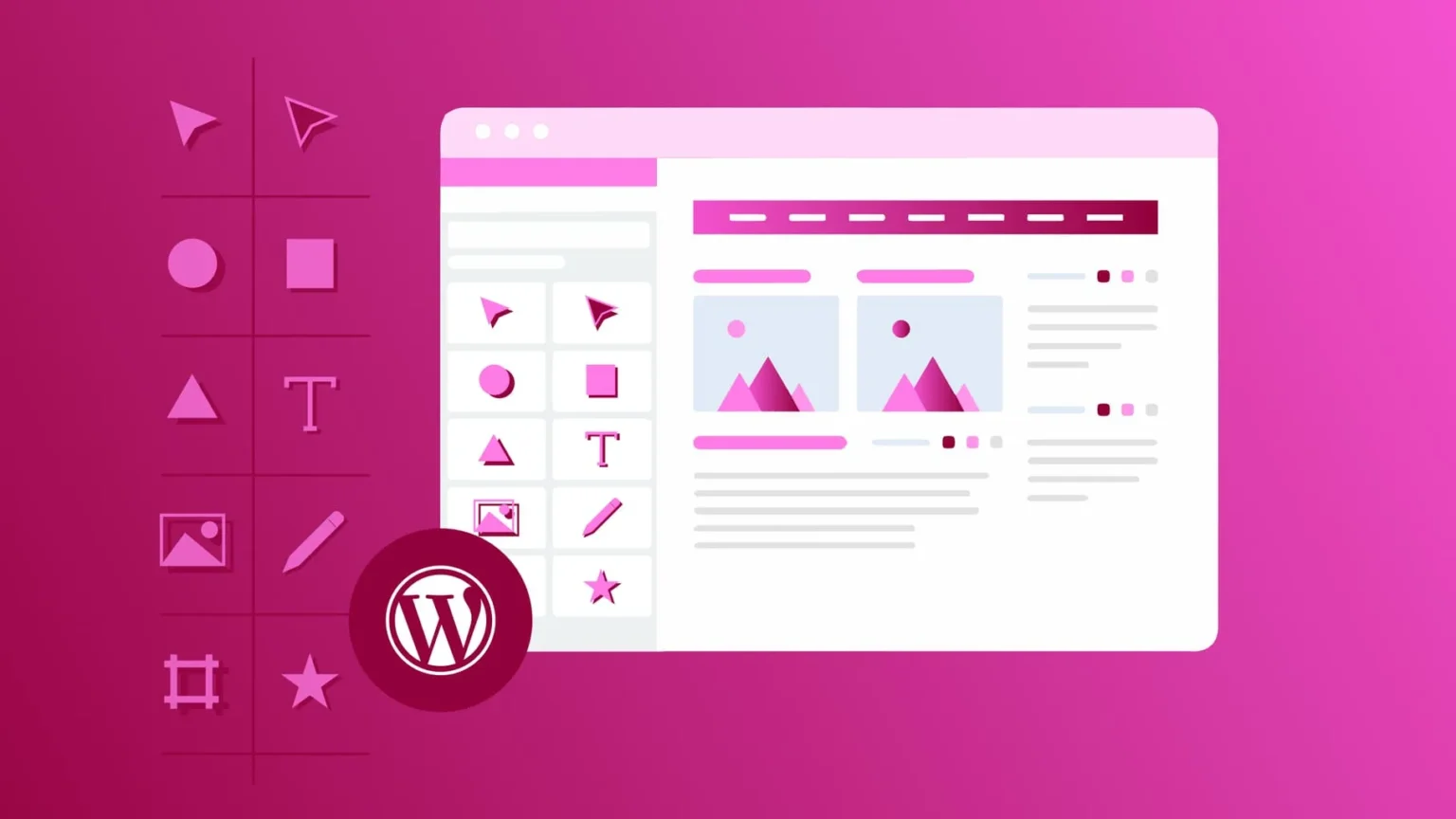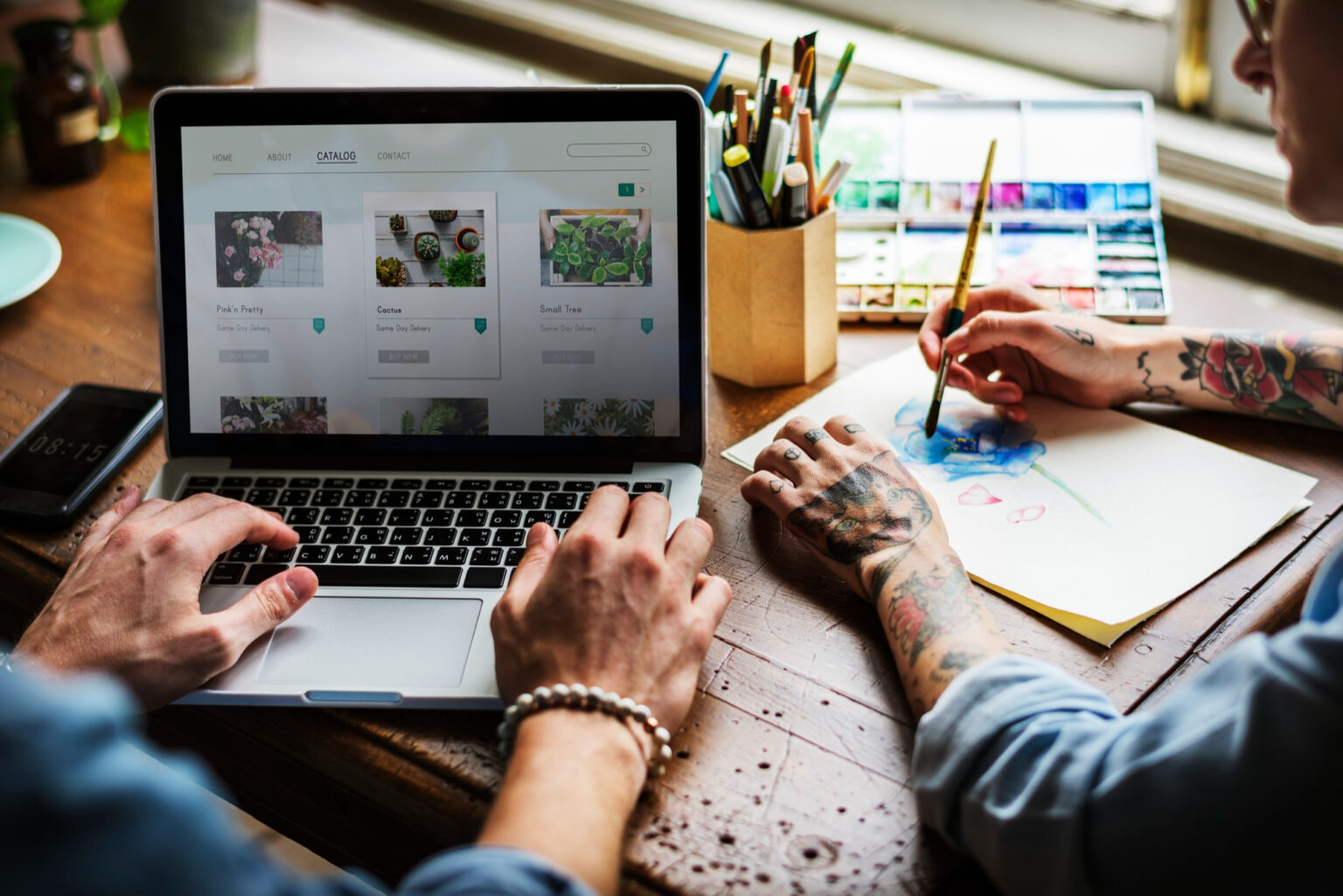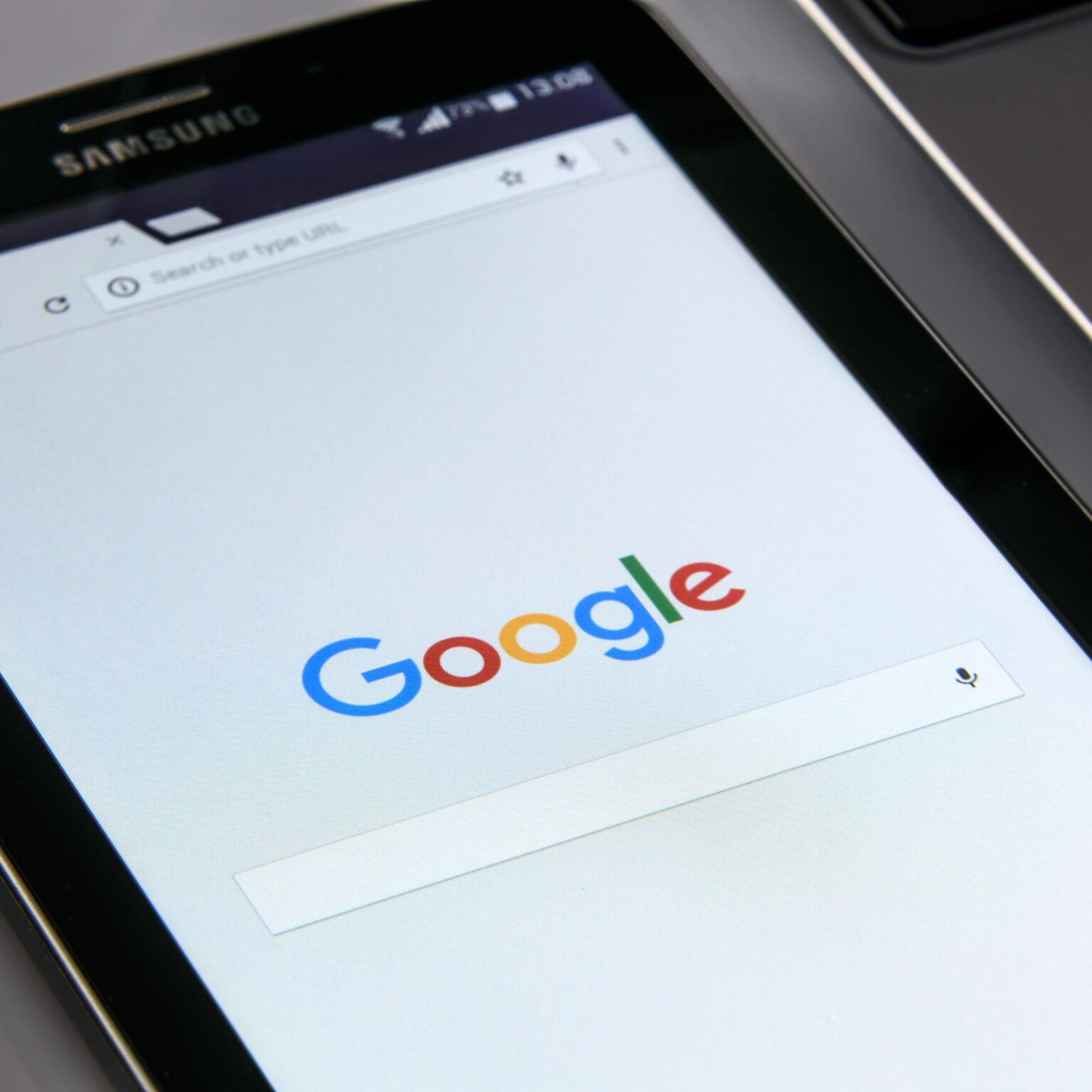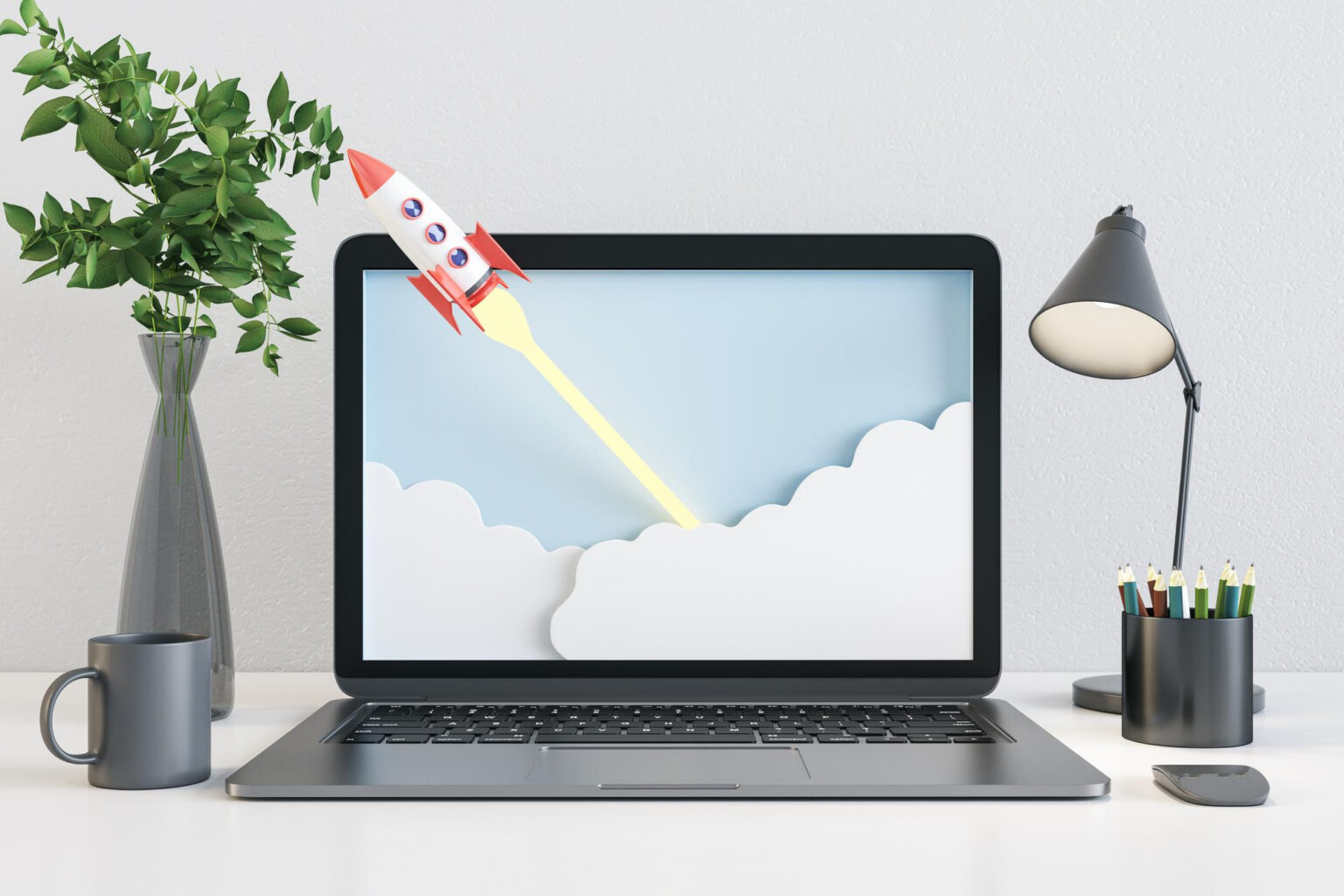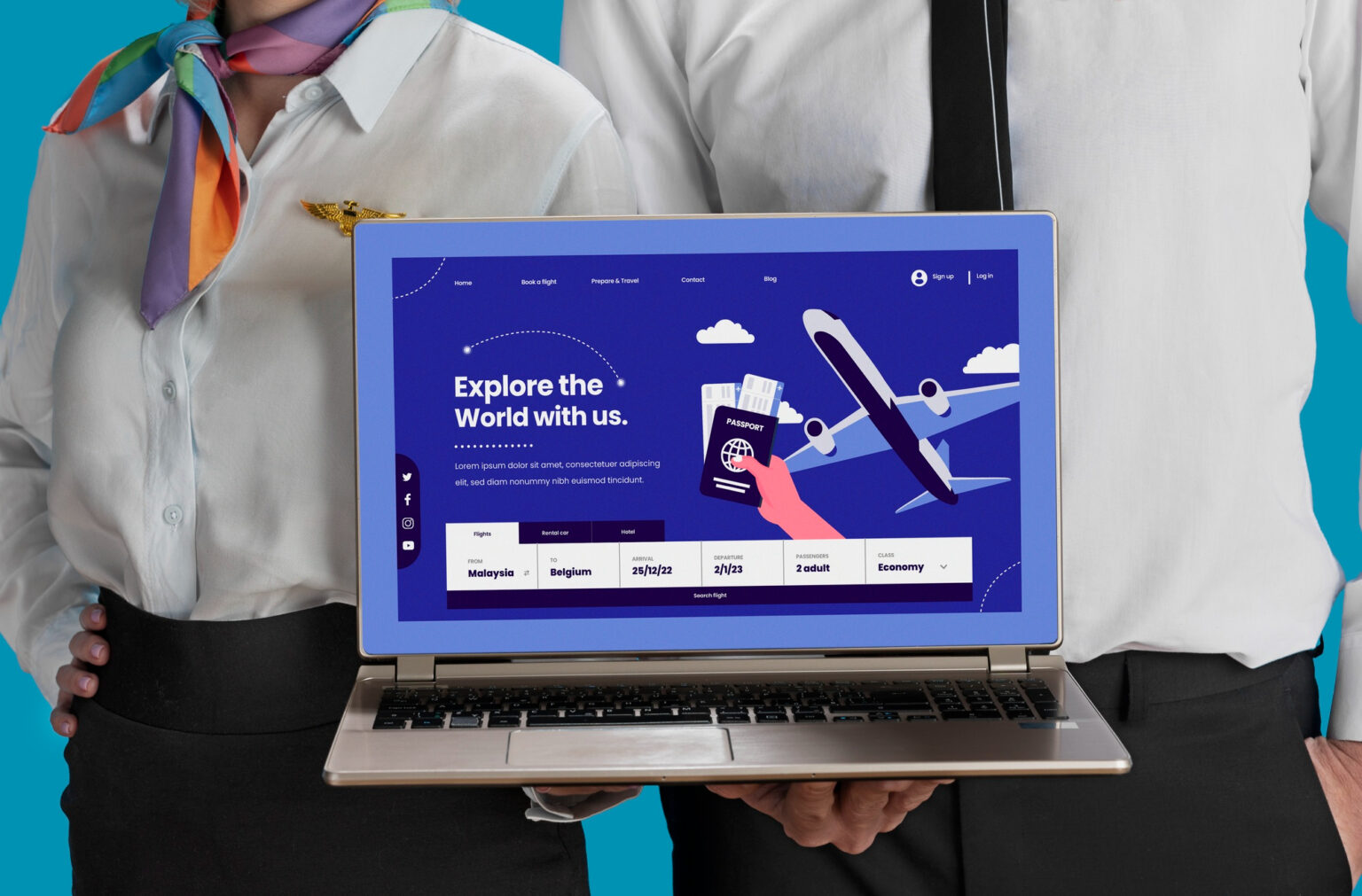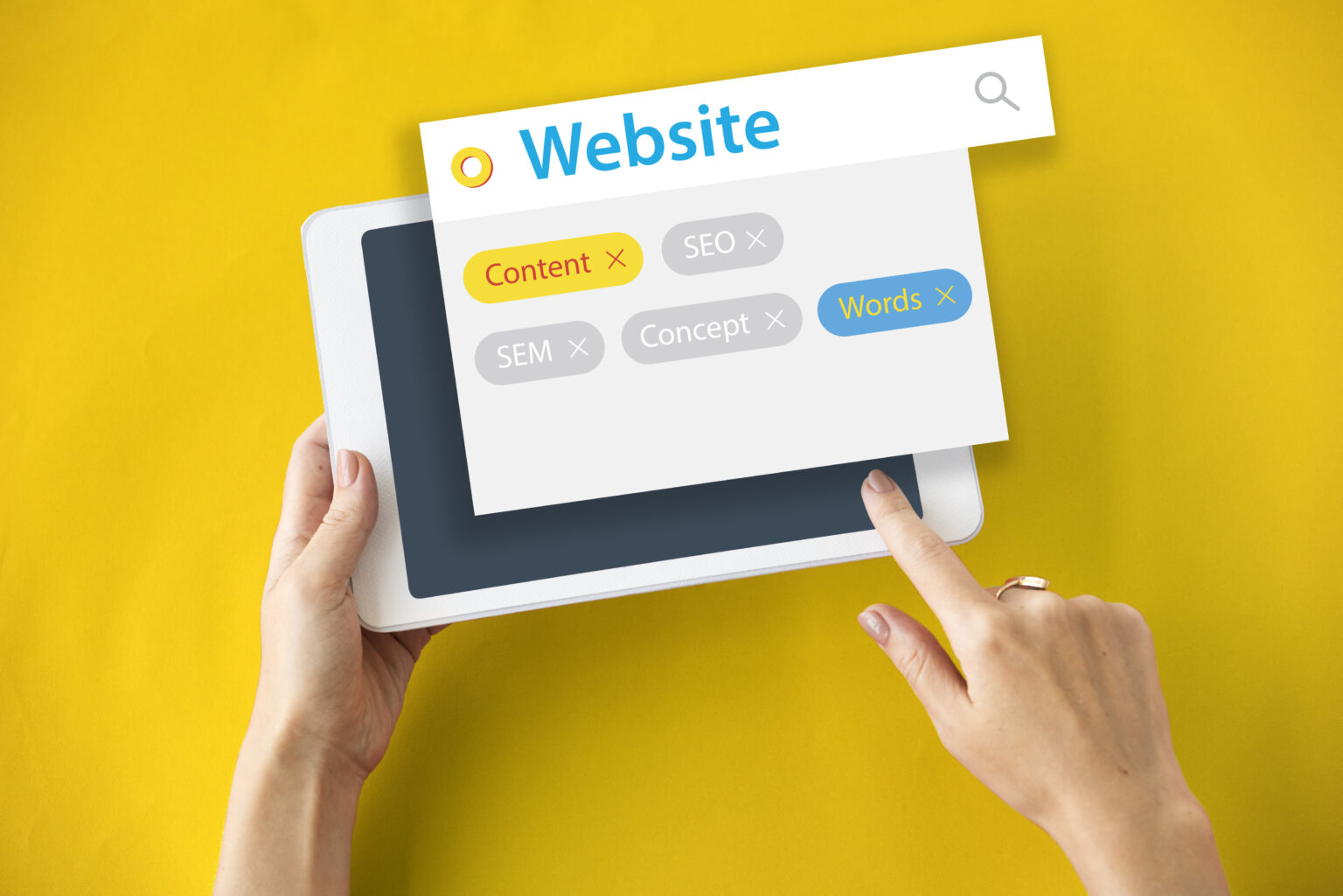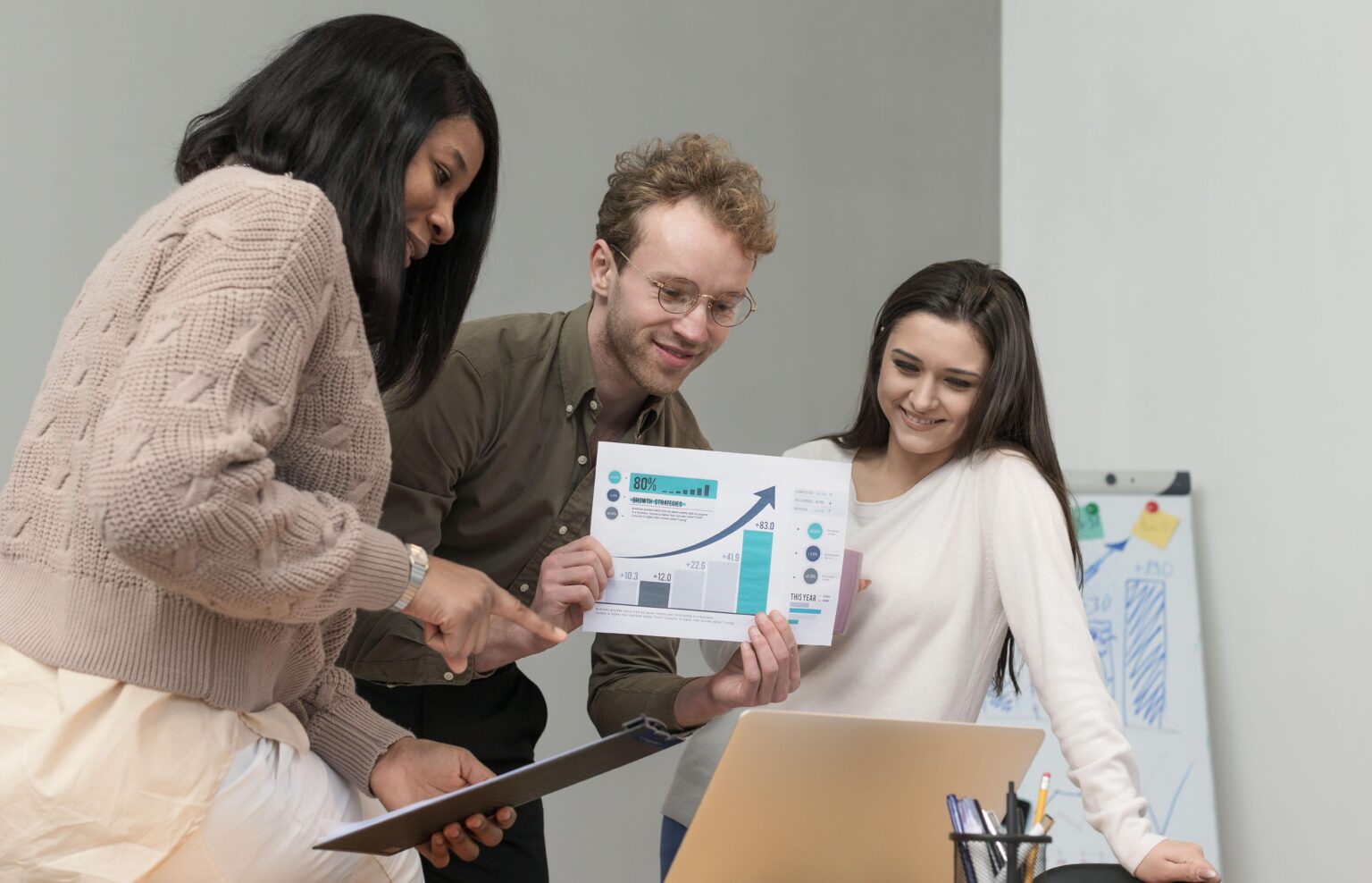Blogging remains one of the most effective ways to grow your online presence, boost search engine rankings, and engage with your audience. For UK businesses, having a blog is not just about sharing news—it’s about building authority and improving visibility in search results. In this detailed guide, we’ll walk you through how to add a blog post to your WordPress website step by step.
This article is written with the focus keyword: how to add a blog post to your WordPress website, and we’ll use it naturally throughout to make it SEO-friendly for UK readers.
Why Add a Blog Post to Your WordPress Website?
Before diving into the steps, let’s understand why blogging is crucial:
- Boosts SEO rankings – Google favours fresh, keyword-rich content.
- Drives traffic – Blog posts can bring visitors from search engines and social media.
- Builds trust – Sharing expertise positions you as a thought leader.
- Generates leads – Well-written posts can direct readers to your products or services.
If you’re serious about digital growth, blogging is a must-have strategy for your WordPress site.
Step-by-Step Guide on How to Add a Blog Post to Your WordPress Website
Step 1: Log into Your WordPress Dashboard
Go to yourdomain.co.uk/wp-admin and log in with your username and password. Once inside, you’ll see the WordPress dashboard—the control centre of your site.
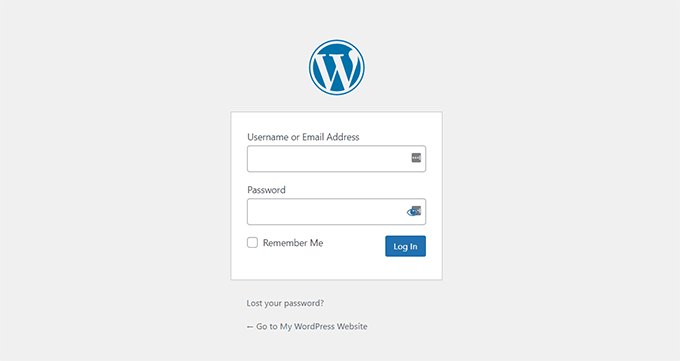
Step 2: Navigate to the Posts Section
On the left-hand menu, click Posts > Add New. This is where you’ll create your new blog entry.
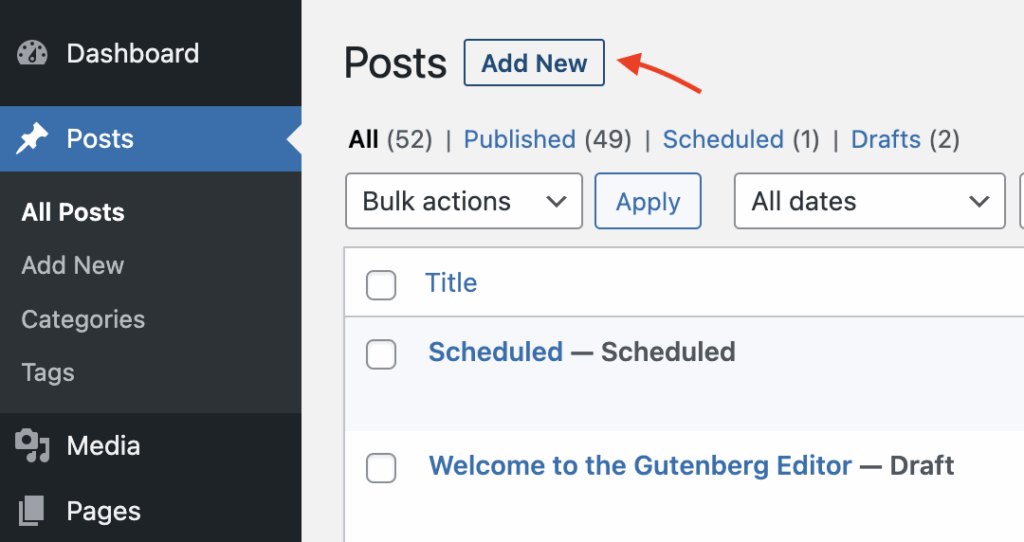
Step 3: Write Your Blog Post Title
At the top of the editor, add a clear and engaging blog post title. For example:
“How to Add a Blog Post to Your WordPress Website – A Complete Beginner’s Guide.”
This not only helps readers but also supports SEO.
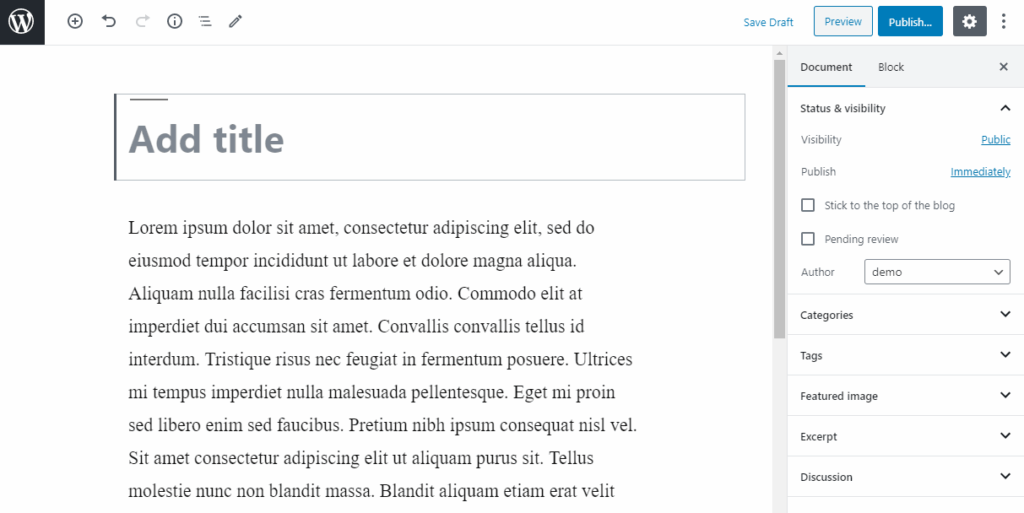
Step 4: Add Your Blog Content
In the WordPress block editor (Gutenberg), you can add paragraphs, images, headings, lists, and more. Break up content with H2 and H3 headings to make it more readable.
Step 5: Optimise for SEO
If you’re using the Rank Math SEO plugin, you can add your focus keyword (how to add a blog post to your WordPress website) into the SEO settings. Make sure you:
- Include the keyword in the title, meta description, and a few times in the content.
- Add alt text to images.
- Use internal links (to other posts on your site) and outbound links (to authority sources).
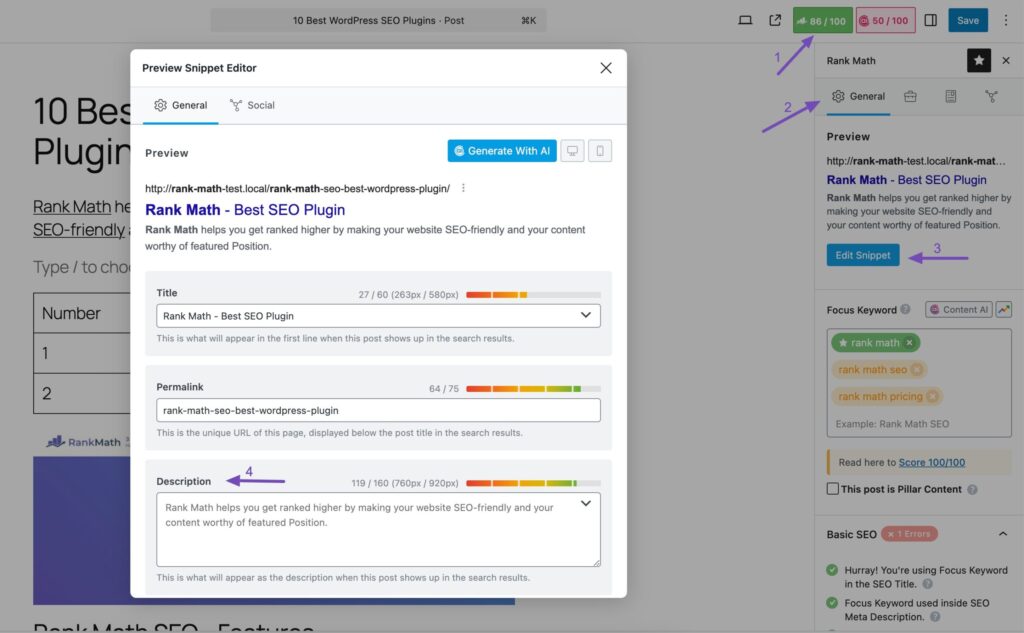
Step 6: Add Categories and Tags
Categories help organise your blog content, while tags make it easier for users (and Google) to find related topics. For example:
- Category: WordPress Tips
- Tags: WordPress blogging, adding blog posts, SEO for WordPress
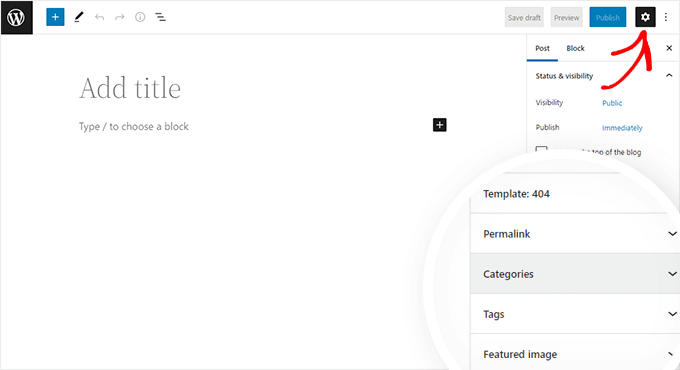
Step 7: Upload a Featured Image
Every blog post needs a featured image for visual appeal and to display nicely on social media. Ensure your image is high-quality, relevant, and compressed for fast loading.
You can use free stock photos from sites like Unsplash or Pexels.
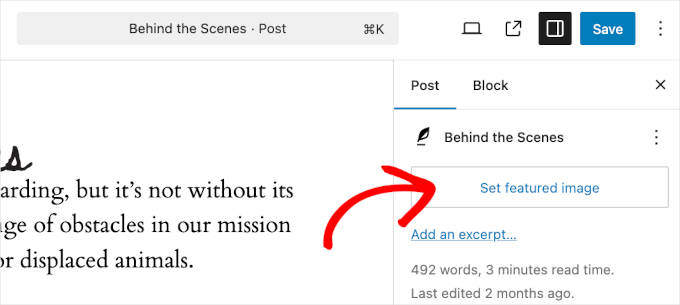
Step 8: Preview Your Blog Post
Before publishing, click the Preview button in the top-right corner. This allows you to see how the post looks on desktop, tablet, and mobile.
Step 9: Publish Your Blog Post
Once you’re satisfied, hit the Publish button. Congratulations—you now know how to add a blog post to your WordPress website! 🎉
Tips for Writing Blog Posts That Rank
- Use keywords naturally – Don’t overstuff, but include them in headings and text.
- Write for your audience – Consider what your UK readers want to learn.
- Keep posts updated – Refresh old content to maintain rankings.
- Add internal links – Link to other pages or blog posts on your site, like Digital Design Online.
Now that you know how to add a blog post to your WordPress website, you can start building a strong content marketing strategy. Blogging consistently will not only boost your SEO but also help you connect with your audience on a deeper level.